To move the Encrypt button to the first position on the new mail message window in the Outlook desktop application, follow these steps:
- Open Outlook and open a New Mail Message window
- Click on a blank area of the ribbon, to the right, and then select “Customize Ribbon” from the left menu.
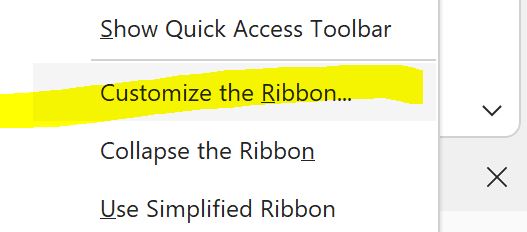
- In the “Customize the Ribbon” window, click on the “New Mail Message” tab in the right panel.
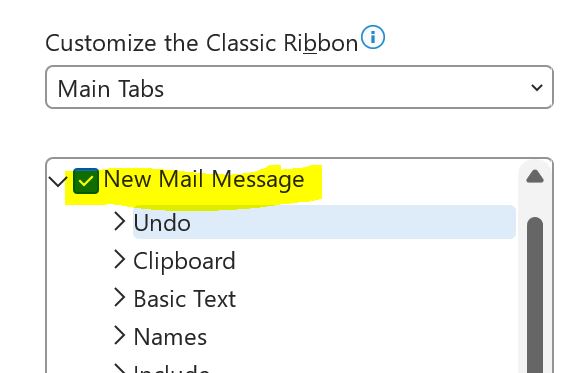
- Click the New Group button
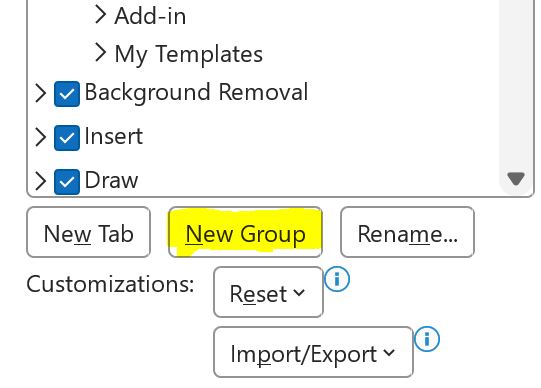
- Right-click the New Group (Custom) and choose Rename
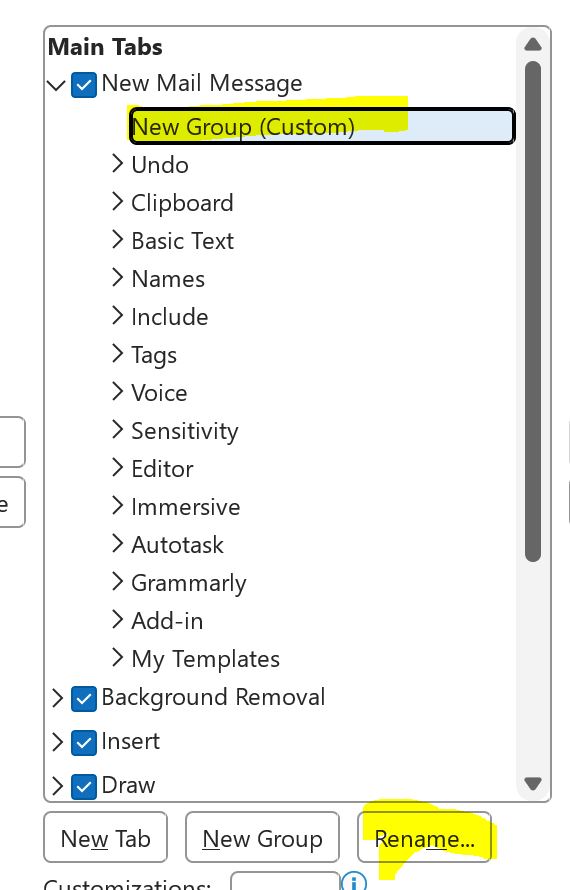
- Type “Encryption” then click OK

- On the left, under “Choose commands from”, select “All Commands”
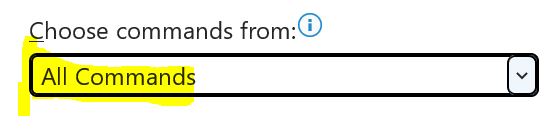
- Scroll down and find the “Encrypt” option in the “Commands Not in the Ribbon” list.
- Click on the “Encrypt” option and then click on the “Add >>” button to move it to the right panel. Choose the Encrypt that has the arrow to the right to enable the selection of Encryption templates.
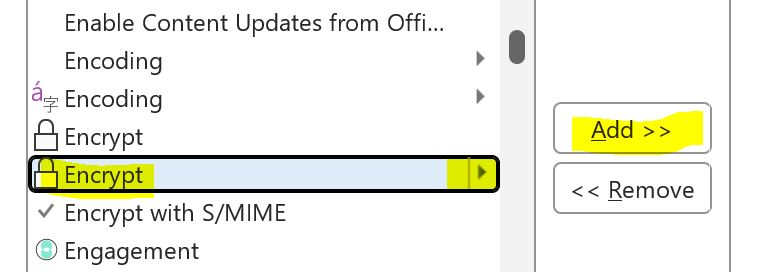
- In the right panel, click on the “Encrypt” group and then use the up arrow to move it to the first position if it is not there already.
- Click on the “OK” button to save the changes.
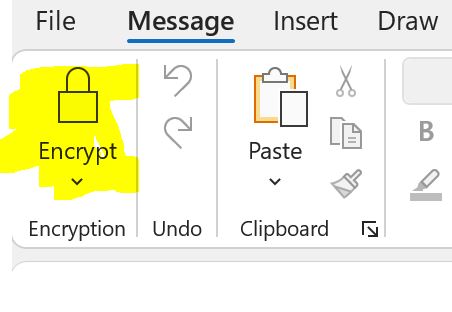
After following these steps, the Encrypt button should now be in the first position on the new mail message window in Outlook.